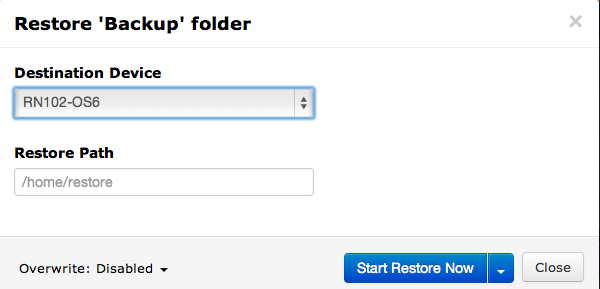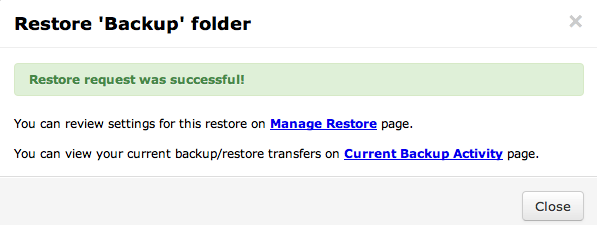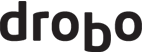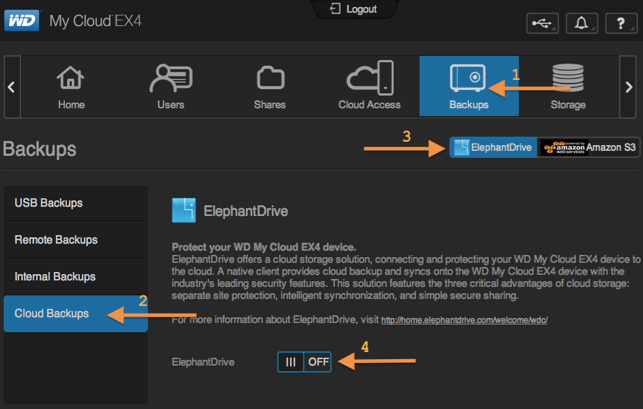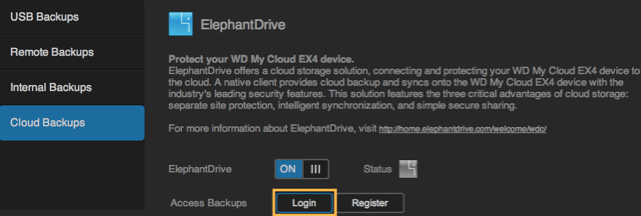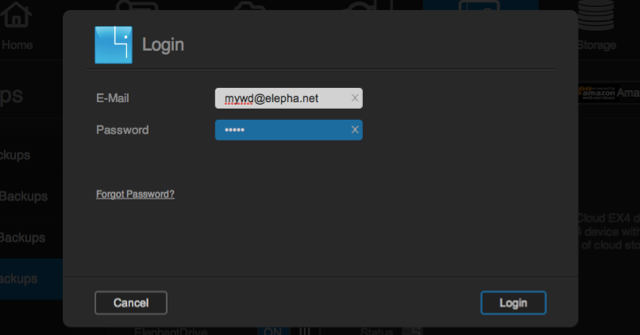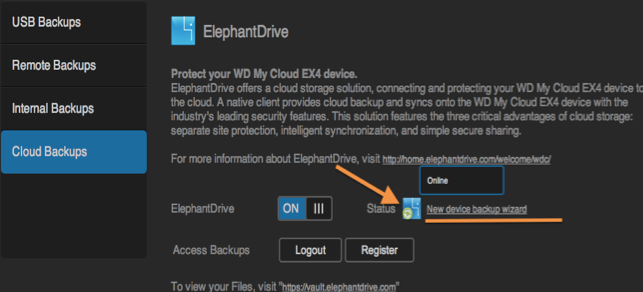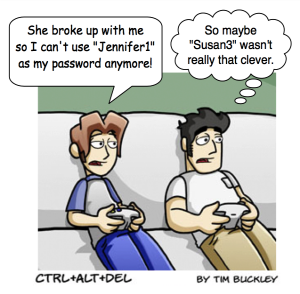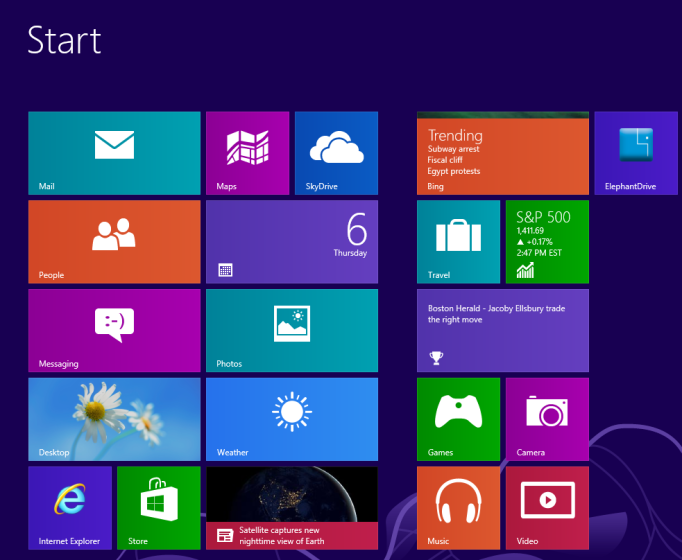Password security check! As SplashData, a password management application company, recently released its finding of “The Most Common Passwords of 2013,” we are surprised to see that people have been and are still using the most vulnerable passwords that would give hackers and others easy access to the data, personal information, email, and even bank account balance. Building strong, yet memorable, passwords isn’t as difficult as you expect even though it may require a little effort and some knowledge in the logics behind password combinations. However, don’t panic. Here we will show you some rules of thumb to reinforce your password security, easily and effectively.
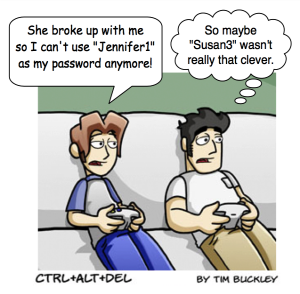
Password Security Don’ts
#1: Do not use public information, such as your full name, your kid’s birthday, date of your anniversary, etc. – These types of information are easy to access and commonly known by your acquaintances. If your intimate other can figure out your email password because it’s a combination of your name and his or her birthday, this is probably not the strongest password to use.
#2: Do not use consecutive or repeated numbers and/or letters such as 123456, 000000, abcdefg, abc123, aaabbbccc, etc. – We know this sounds like a no brainer, who uses passwords like these? Well, according to SplashData’s report, 11 out of 25 Most Common Passwords of 2013 fell in this category. Don’t fall for this trap.
#3: Do not use the same passwords for every single site. – When you use the same password for every site you have an account with, it means whenever someone figures out the password to one of your accounts, he has instant access to every other account that you’ve signed up with. As you don’t use the same key for your house and your storage locker, you probably don’t want to use the same “key” for your multiple online accounts.
#4: Do not write the complete passwords down. – What’s the point of having passwords if you are writing them down for others to see? If you absolutely have to write them down, write down hints instead of the actual passwords!
#5: Do not tell others your passwords. If in any case you need to share passwords with someone, use a password manager such as Dashlane, LastPass, SplashID, etc. so you don’t have to give out your actual passwords. Most of these applications also let you access passwords on both desktop and mobile though there may be a small fee that you need to pay for the service.

Password Security Do’s
#1: Create a password of 8 characters or more. – Length of a password is one of the several important components of building strong passwords. Researches have shown that anything less than 8 characters is considered weak and not as secure as a longer password.
#2: Use a mix of different types of characters. – Complexity matters! Uppercase, lowercase, special characters, and numbers: Seems too complex? Then it’s the way to go! As many websites now actually require using certain combinations of character types, we suggest that people use this rule of thumb for sites that do not require complex character types as well for better password security.
#3: Build a password that you can actually remember. – As simple as it sounds, it’s probably the most difficult among the Do’s that we recommend here, as most of us can somehow relate to the experience of having to reset or retrieve a password because we cannot remember it. 3Hs8%@_djHG!28 may look like a strong password, but it will be an inefficient one if you can’t even remember it.
#4: Change your passwords periodically. – Some suggest changing your passwords every three months, but we think that may increase the chance of forgetting your passwords so we recommend twice a year, or at least once a year.
#5: Know where to recover your passwords when you need to. – Some websites send your password to your email address, some require you to answer a series of security questions before you can reset your password, and some send you a confirmation code via text message for retrieval. Regardless the method of recovering your passwords, make sure you have it set up completely while you sign up for an account with the website/application.
In conclusion, we believe data encryption is important to keep your files and documents secure, but before moving into that step, creating a strong password to protect your access to the data is equally essential and should not be overlooked.
Now that you have a strong password that you can remember to access your account, did we mention that you can utilize our Personal Key Encryption Setting to make the security of your data stored and backed up with ElephantDrive even more impeccable? Find out how to set up Personal Key Encryption in easy steps here: http://support.elephantdrive.com/entries/58086-What-is-a-Personal-Key-in-the-encryption-settings-
P.S. Keep it in mind that most companies, including ElephantDrive, will NEVER need or ask for your account password for any troubleshooting or information verification purposes. Be very cautious when someone reaches out to you for your password. Our advice is not to give out your password because this kind of scenario usually turns out to be a phishing scam.
For your reference, here’s a list of The Most Common Passwords of 2013. Don’t make the same mistakes.

Read on: http://newsfeed.time.com/2014/01/20/the-25-worst-passwords-of-2013/